How to use the Team Radar Blueprint
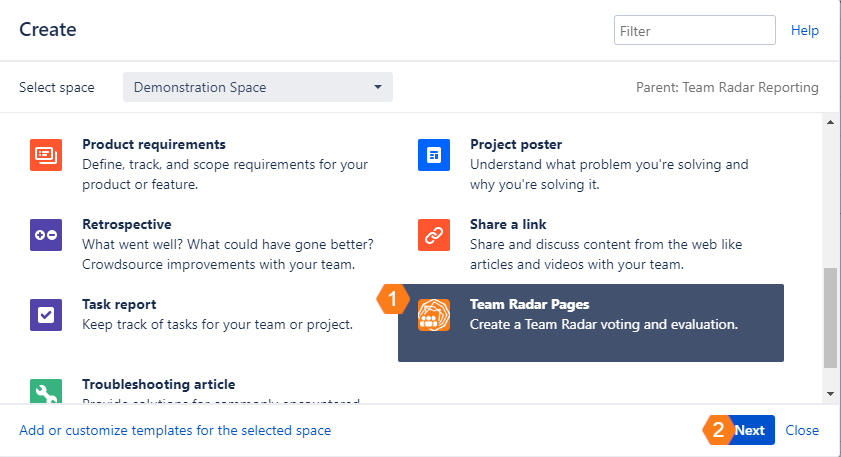
 Select the "Create Team Radar Pages" in the create section.
Select the "Create Team Radar Pages" in the create section.
 Press "Next" to create the pages for voting and evaluation.
Press "Next" to create the pages for voting and evaluation.
How to set up the pages using the blueprint for the Team Radar macros
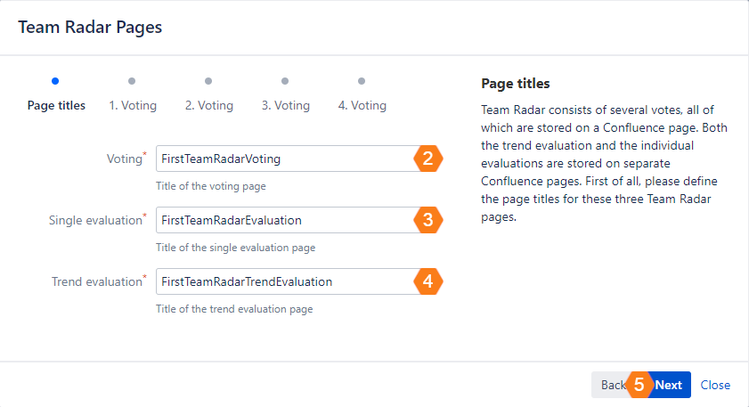
 Name the page title for the voting macros.
Name the page title for the voting macros.
 Name the page title for the single evaluation page.
Name the page title for the single evaluation page.
 Name the page title for the trend evaluation page.
Name the page title for the trend evaluation page.
 Press "Next" to create the first voting macro.
Press "Next" to create the first voting macro.
How to adjust the individual Team Radar Voting using the Blueprint
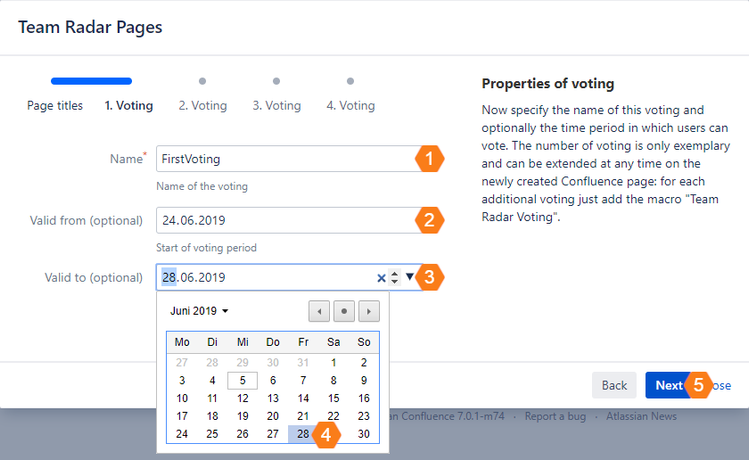
 Set the name for the first voting macro.
Set the name for the first voting macro.
 Select a start date on which the users can start to take part on the voting. If you don't select a start date, the users can start to take part immediately,
Select a start date on which the users can start to take part on the voting. If you don't select a start date, the users can start to take part immediately,
 Select an end date until the users can take part on the voting. If you don't select a start date, the voting will never end.
Select an end date until the users can take part on the voting. If you don't select a start date, the voting will never end.
 hoose a period during which the voting is allowed.
hoose a period during which the voting is allowed.
 Press "Next" to create the second voting.
Press "Next" to create the second voting.
The final step to save the Blueprint settings
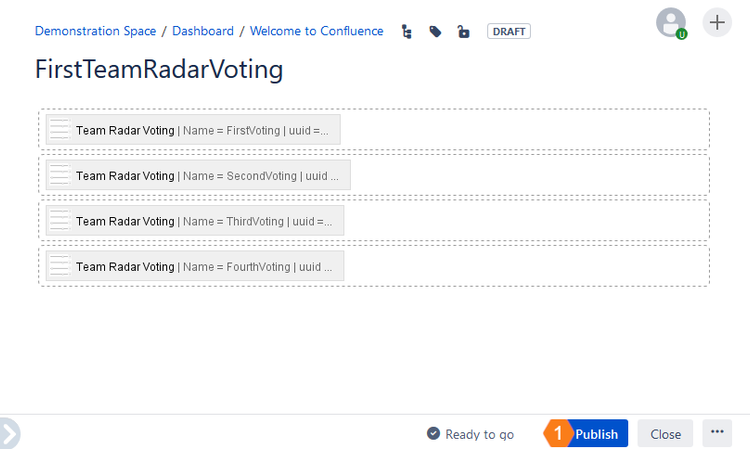
 Press "Publish" to create the page with all voting macros.
Press "Publish" to create the page with all voting macros.
How to add a Team Radar Macro manually
The following example illustrates how one of the Team Radar macros can be added manually.
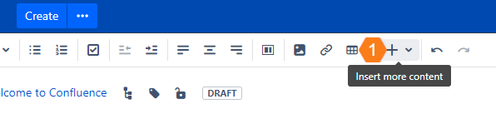
 Press "+" to display more content.
Press "+" to display more content.
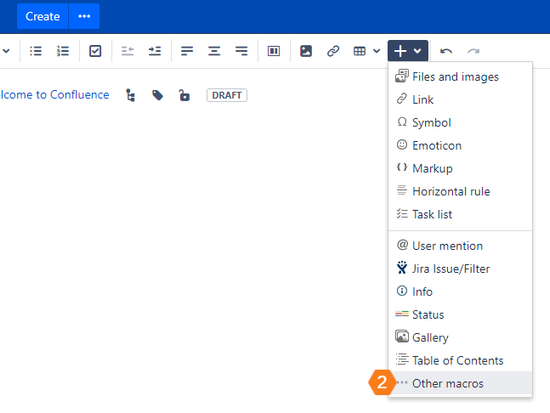
 Select "other macros".
Select "other macros".
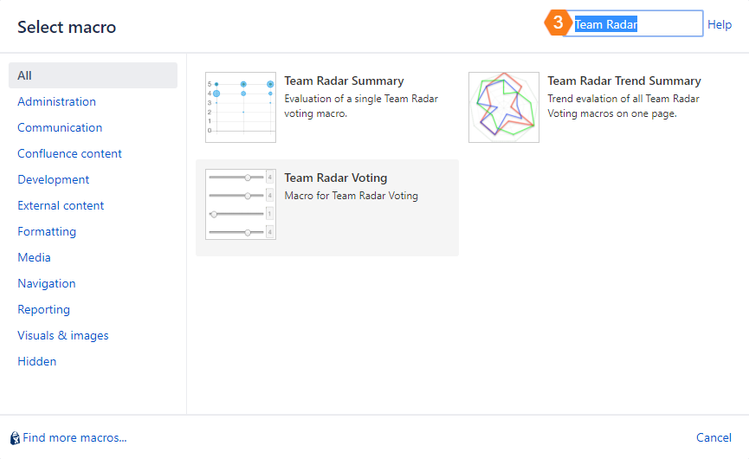
 Search for "Team Radar" by using the search field. Select "Team Radar Voting", "Team Radar Summary" or "Team Radar Trend Summary".
Search for "Team Radar" by using the search field. Select "Team Radar Voting", "Team Radar Summary" or "Team Radar Trend Summary".
The Team Radar Voting serves the purpose that a team can vote for different categories. The Team Radar Voting must get a unique name to
be able to use it later for the evaluation. It should also be specified a period in which a voting by the user is possible.
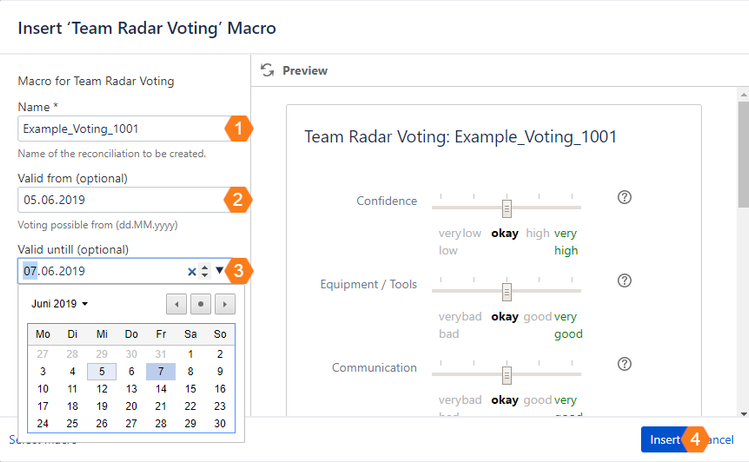
 Give the voting field a unique name.
Give the voting field a unique name.

 Select an end date until the users can take part on the voting.
Select an end date until the users can take part on the voting.
 Press "Insert" to add the voting macro to the page.
Press "Insert" to add the voting macro to the page.
The Team Radar Summary serves the purpose that the vote can be evaluated by the team. The Team Radar Summary requires the page
name on which the voting to be evaluated can be found and the unique name of the voting itself.
The notification in the preview and on the page is displayed if there was no voting yet.
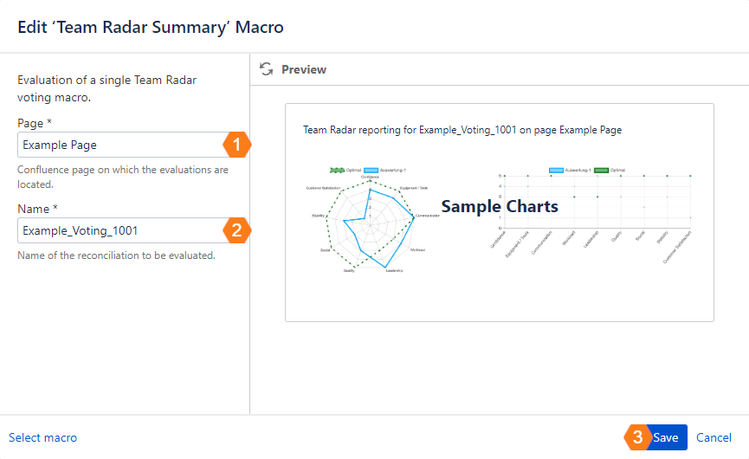
 Select the page on which the Team Radar votings were published.
Select the page on which the Team Radar votings were published.
 Select the unique macro name of the voting to be evaluated.
Select the unique macro name of the voting to be evaluated.
 Press "Save" to save the macro configuration.
Press "Save" to save the macro configuration.
The Team Radar Trend Summary serves the purpose that all votes of the selected page are displayed in a trend overview. Up to 20 votes can be evaluated.
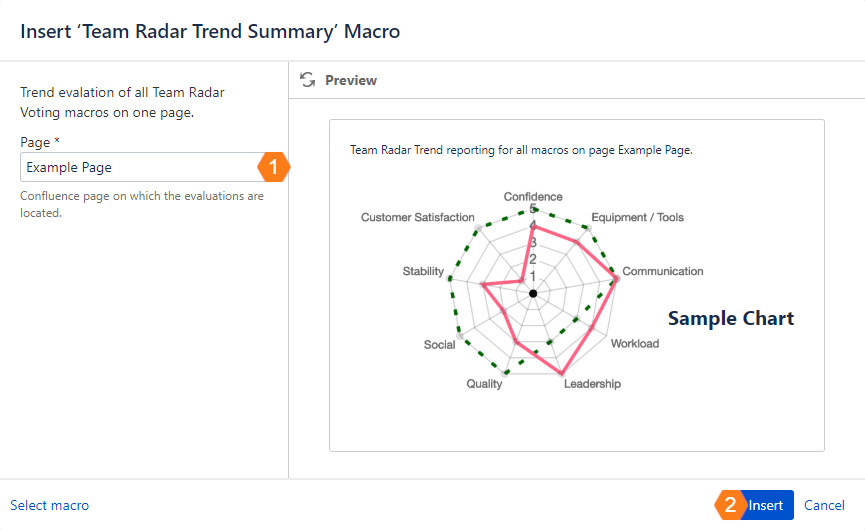
 Select the page on which the Team Radar votings were published.
Select the page on which the Team Radar votings were published.
 Press "Insert" to add the Team Radar Trend macro to the page.
Press "Insert" to add the Team Radar Trend macro to the page.